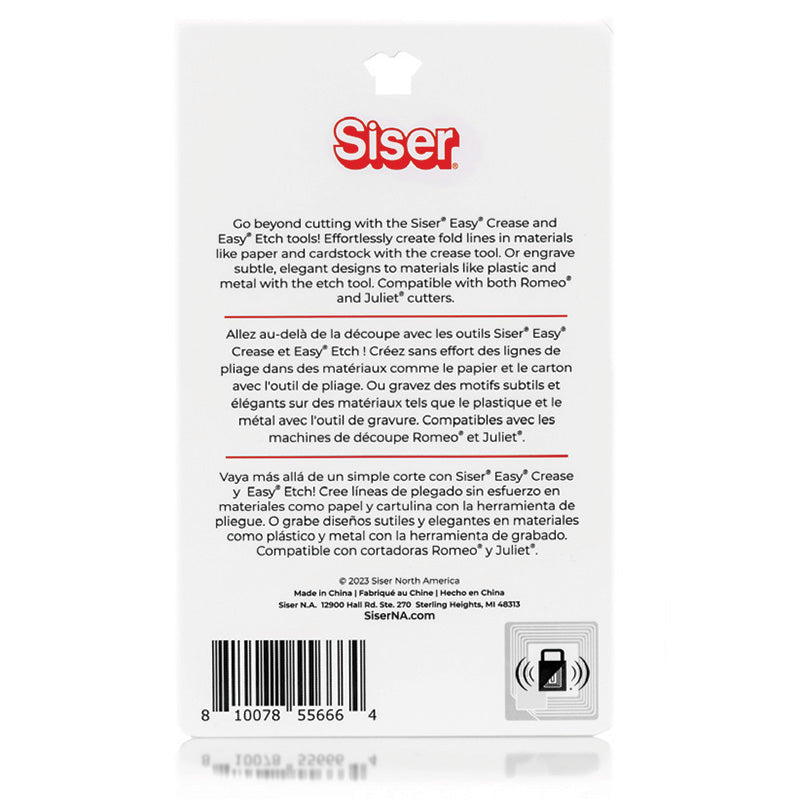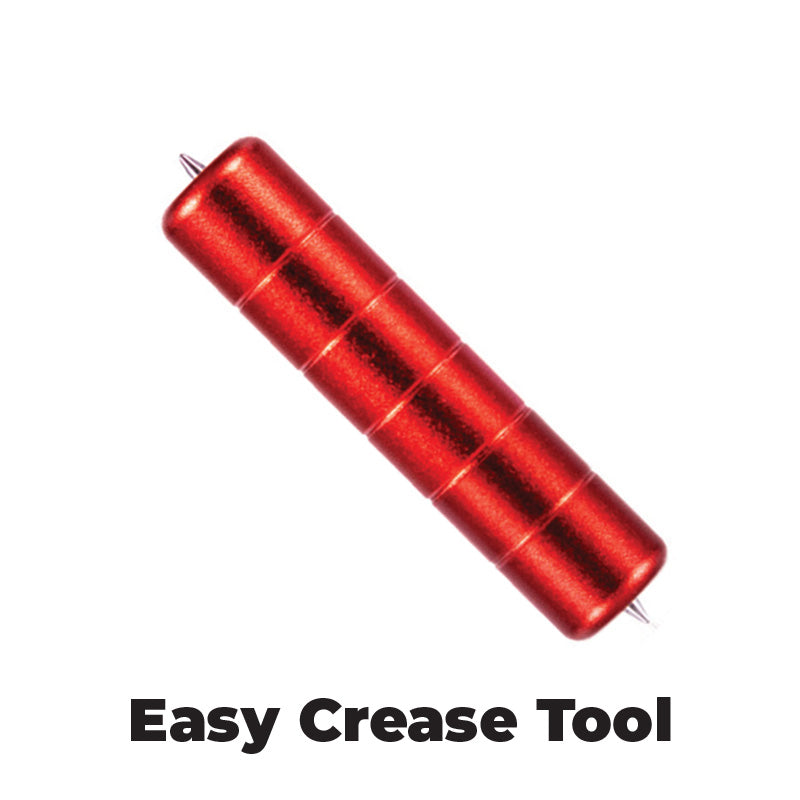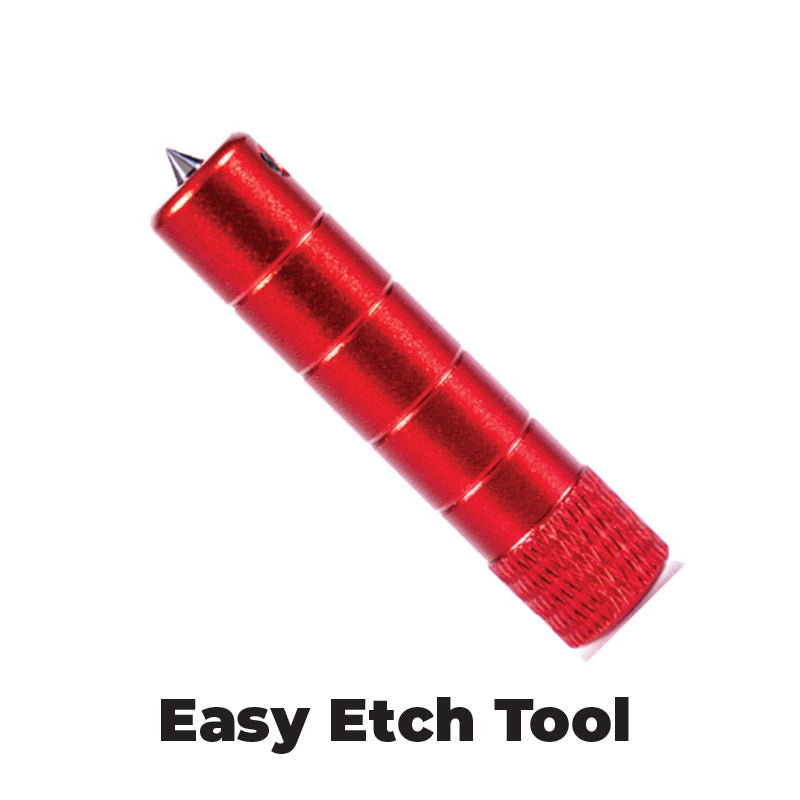|
Loading Material
Place the material on a Light Tack or High Tack Cutting Mat, making sure it is well-secured. If needed, use tape along the edges to help hold the material down to prevent shifting during creasing or etching. Adjust the pinch rollers a on the cutter so that they can grip the cutting mat, but the material also fits between them. Load the cutting mat into the cutter.
Installation
Twist the dial counter-clockwise on the Tool Holder to loosen it. Remove the Blade Housing from the Tool Holder and insert the Easy Crease or Easy Etch Tool with the metal point facing down. Adjust the tool so that the tip sits roughly 3mm above the material. For reference, this is about the thickness of 10 stacked business cards. Twist the dial on the Tool Holder clockwise to tighten it, securing the tool in place. Perform test cuts to dial in the correct settings for your material.
Setting Up Leonardo™
Once the design has been created or imported into Leonardo, change the lines from Default (Cut)” to the appropriate settings for your tool in the Properties window. Click Send Design to bring up the preview window and change the Blade Tool setting to the appropriate tool. When sending multi-tool designs (i.e. cutting cardstock after creasing it), make sure to select “Keep relative positions of each layer” to ensure proper alignment.
Easy Crease Materials
Paper, Cardstock, Cardboard, Envelopes, Gift Tags, Gift Bags, Boxes, Photo Albums, And More
Easy Etch Materials
Wood, Leather, Faux Leather, Acrylic, Vellum, Aluminum, Brass, Stainless Steel, And More
|